Follow our guide to access the router and configure the Internet connection before navigating
192.168.1.1 is a figure that will be familiar to us if we have a minimum knowledge of computer science. And every time we change the Internet service operator, we hire a connection for the first time, we simply install the router and start surfing or connecting our different devices, either wirelessly or by cable. And despite the facilities of current technology, it is always advisable to have full control of our router. Know how to improve their capabilities, as well as enter the router and configure the Internet connection. Therefore, we offer you a quick guide to know how to access the configuration of our router to block external connections or find the best connection channels for our different devices to improve the WiFi connection speed.
How to enter the router with 192.168.1.1
To access our router, the best option is to use a computer connected to the WiFi network of the same router and write the famous 192.168.1.1 in the address bar of our usual browser. These numbers represent the private IP of the router that will allow us to access its configuration, a gateway that will require the introduction of our username and password, which is usually “admin” in both cases.
How to configure the router connection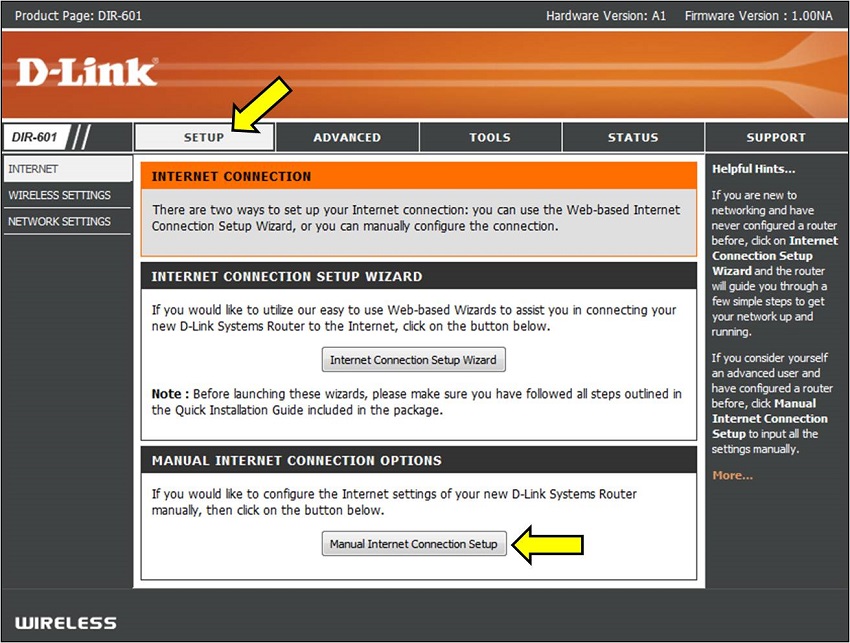
Once we have entered the main configuration menu of the router, numerous entries of sensitive options will appear to be changed, although we do not recommend touching anything unless we know very well what we do, since a false step could leave us the offline Internet. Luckily, all the router configuration menus have a Reset button to return all the options we may have touched to their factory state. Continue reading-How to have a successful channel on Youtube?
How to change the access password to the router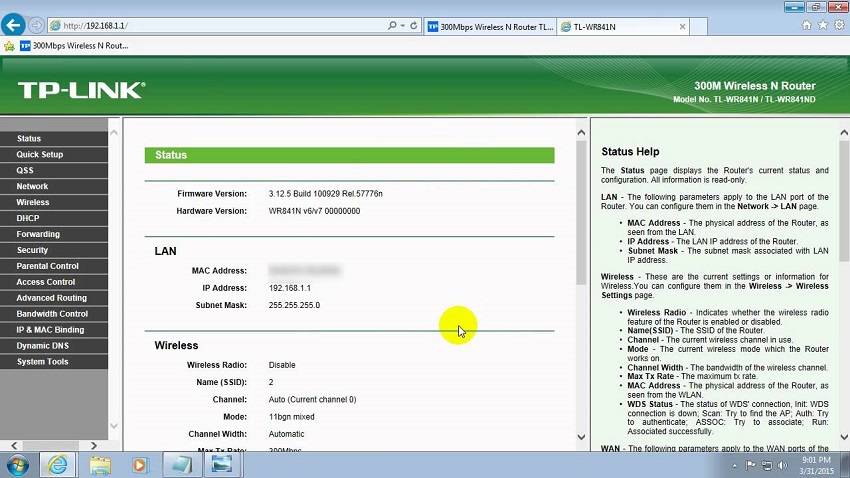
Changing the access password to the router is very simple. We just have to go to Management – Access Control and enter the default data to then enter the new password that we decide.
How to change the name of the network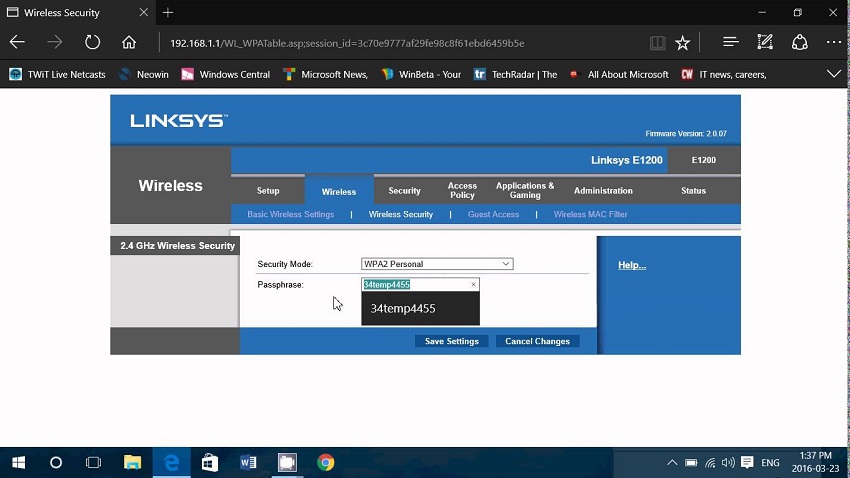
If we believe that we have users connected without our consent to our WiFi network. We can always change the name of the network to go unnoticed. And hidden for those who want to connect without permission. To do this, we just have to go to Wireless – Basic – SSID. In this menu, we can easily change the name of our network.
Also, we can also hide the network so that nobody can connect to not being detected by other external wireless devices. To do this, we must only check the box Hide Point Access of the previous window dedicated to the name of our home network; So, whoever wants to connect to our network, should know the name by entering the data before connecting.
How to change the Wi-Fi network password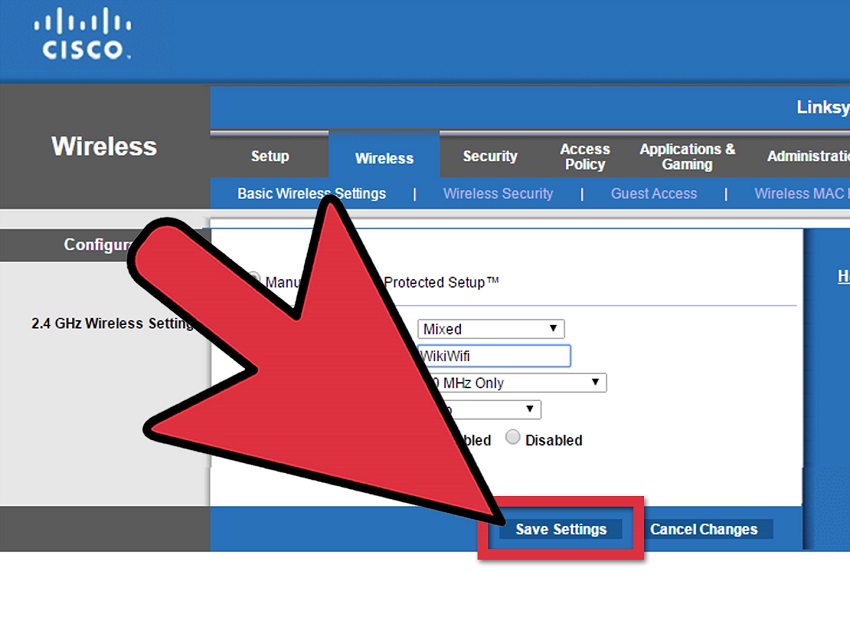
A very interesting and perhaps the most effective option to avoid unwanted connections is to change the access password to our WiFi network. To do this we just have to go to Wireless – Security. Through the Network Authentication option. We can select the type of security that we want to apply to our WiFi network. Although the safest option is WPA-PSK. Then we only need to confirm the current data and then enter the new password.
How to find the ideal channel for our WiFi network
If we want to optimize the speed of our WiFi network, we can configure the connection channels. A slightly more advanced task that requires certain prior knowledge. And it may be that the speed of our connection is not the most optimal; The solution is to look for more free connection channels to connect our wireless devices.
We can use several options to review the WiFi channels within our reach, such as the free WiFi Analyzer application for Android devices or the same Windows PC-specific tool, available through the Microsoft Store. When we have located the less saturated channels. We can configure the router through Wireless – Advanced – Channel to choose the best WiFi connection channels.
You may like this- “http://gadget-live.com/five-self-powered-desktop-speakers-to-spice-up-your-pc-or-a-small-tv/”