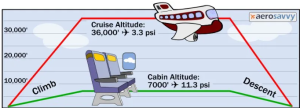Welcome to this comprehensive guide on how to enable the “Display over other apps” feature in the Redmi A1 smartphone. In this article, we will walk you through the step-by-step process of enabling this functionality, allowing you to have a seamless multitasking experience on your device. So, let’s dive in!
What is “Display over other apps”?
The “Display over other apps” feature, also known as “Draw over other apps,” allows you to view specific app content or notifications on top of other applications. This feature comes in handy when you want to interact with a particular app without leaving the current one you’re using. You can enhance your productivity and multitasking capabilities by enabling this feature on your Redmi A1. You may also be interested in display over other apps.
Step 1: Accessing the Settings
To enable the “Display over other apps” feature on your Redmi A1, follow these simple steps:
- Unlock your Redmi A1 smartphone and navigate to the home screen.
- Locate and tap on the Settings app. The Settings app is represented by a gear icon and is usually found in the app drawer or on the home screen.
Step 2: Finding the App Permissions
In the Settings menu, you need to locate the App permissions section to enable the “Display over other apps” feature. Here’s how you can do it:
- Scroll down the Settings menu and find the App permissions option. Tap on it to proceed.
Step 3: Enabling Display over Other Apps
Once you’re in the App permissions section, follow the steps below to enable the “Display over other apps” feature:
- Scroll through the list of app permissions and find the Display over other apps option. It is usually listed under the Special app access or Advanced section.
- Tap on the Display over other apps option to access the settings for this feature.
Step 4: Granting Permission to Apps
After accessing the Display over other apps settings, you can now grant the necessary permissions to the apps of your choice. Here’s how you can do it:
- You’ll see a list of apps that have requested the “Display over other apps” permission.
- Locate the app for which you want to enable this feature and toggle the switch next to it to grant permission. This will allow the app to display its content or notifications on top of other applications.
Conclusion
Congratulations! You have successfully enabled the “Display over other apps” feature on your Redmi A1 smartphone. You can enjoy enhanced multitasking capabilities and improved productivity by conveniently accessing specific app content or notifications without leaving your current task. Explore various apps and customize their display settings according to your preferences.
Remember, the “Display over other apps” feature is a powerful tool, but using it responsibly and selectively is essential. Make sure to grant permissions only to trusted and reliable apps to ensure your privacy and security.
So make the most of your Redmi A1’s multitasking capabilities with the “Display over other apps” feature! Happy exploring!