Making use of keyboard shortcuts allows us to save up to 8 days a year, significantly increasing our productivity. Today we bring you the 11 best windows keyboard shortcuts that you have to know. Why take the long way, being able to take the short one?
Being someone who spends a large part of their day behind a screen for one reason or another, it is important for me that the experience be as fluid as possible.
On the one hand, this means testing the keyboards to make my wrist feel comfortable and meticulously optimize the brightness of the screen for night use, but it also means making the most of the shortcuts that my computer has predetermined.
While most people know the benefits of a CTRL-Z or the peace of mind that comes from pressing CTRL-S after finishing the last touches to its latest masterpiece , there are many other Windows keyboard shortcuts that could simplify your life. You can also read- How to add an animated wallpaper in Windows 10
These are 11 Windows keyboard shortcuts without which I can not believe I’ve lived so far:
CTRL-F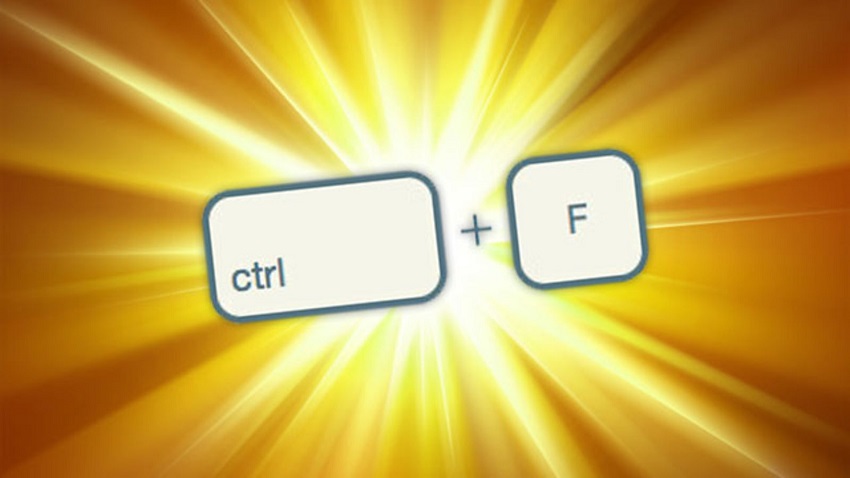
Every once in a while, I find myself before a deadline for delivery and with a lot of documents that I have not read yet. I need to get at least a general idea of what those documents are about, but the idea of frantically looking at them is painful. Instead, I can try to search directly in the document using CTRL-F . When searching for keywords, I can review the document and find the most relevant parts.
CTRL-Shift-Click
The process of adding files one by one to my cloud storage or attaching them to the email can be tedious and slow. If you wanted to attach all the documents, a simple CTRL-A would suffice, but for more selective loads that solution is not always useful. Instead, I can press CTRL-Shift and simply select each document that I would like to add .
CTRL-M
In an era of multiple tasks, I often have several programs that run on my computer at the same time. To eliminate that cluster, I use CTRL-M to quickly minimize any other window that may have opened and return to the desktop.
CTRL-W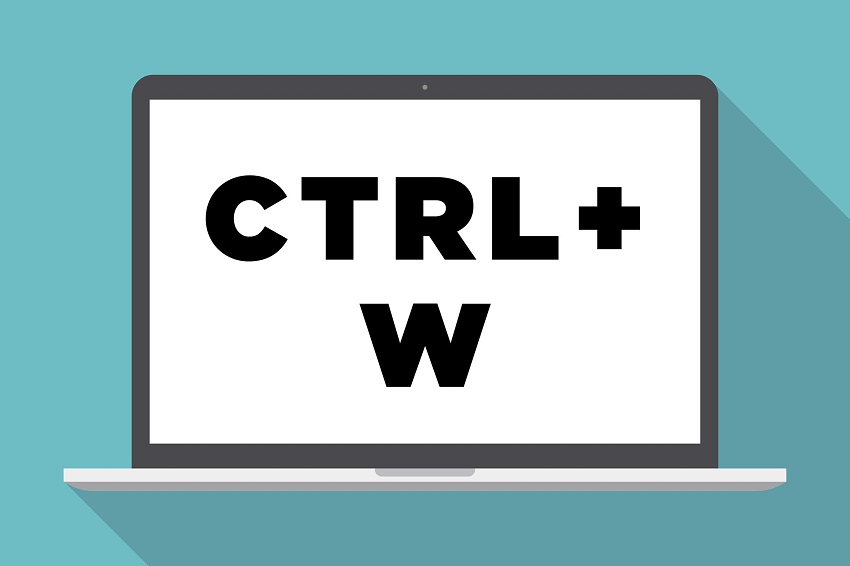
Another help for the excess of tasks is the direct access CTRL-W, that helps me to close any program, tab or window that has opened without having to pass the mouse and exit manually . Without removing my hands from the keyboard, I simply continue pressing W until the screen goes blank.
Windows-L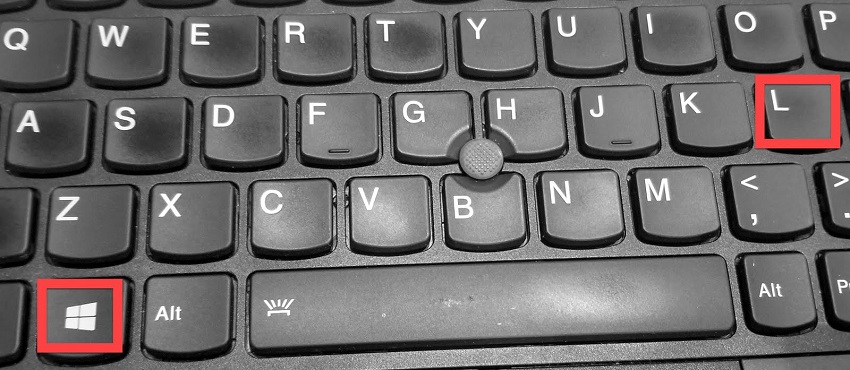
What got me stuck watching videos of kittens at work or during a conference? With a single click of Windows-L I can lock my computer screen in a matter of seconds and escape an inevitable reprimand for not doing my homework. And, better yet, to see that kitten again when there are no Moors on the coast.
CTRL-D
I am often overwhelmed by the number of tabs opened in my browser and, sometimes, I have trouble marking and closing each of them. But when using CTRL-D I can automatically mark interesting pages as I open them and I release (and to my RAM) to have more than 15 tabs open . But, if you use it, be careful not to select anything before pressing it, since you could accidentally close it.
CTRL-PrtSc
CTRL-PrtScr, a Windows keyboard shortcut of the most effective that has shamefully escaped my knowledge for years. It is the one-stop shop for all my screen capture needs. If I want to capture an important message, a funny photo or a video, this shortcut will capture a photo of the screen and save it in my clipboard to paste it anywhere .
CTRL-Shift-V
You’ve probably heard about the CTRL-V, the keyboard shortcut that allows you to paste items from the clipboard . But his cousin, CTRL-Shift-V, is equal or more useful . This shortcut also allows me to paste from my clipboard, but paste everything as plain text, which means that any strange format that I may have dragged when I copied the element will not alter the format I already have.
Alt-Arrow
If you’ve ever lost yourself in a browser, you’ll know how important it is to be able to relocate again. By pressing Alt and the arrow key to the right or to the left in a browser, I can easily rewind or advance in my own search history .
CTRL-C-Scroll Arrow
Ctrl-C is probably one of the most popular Windows keyboard shortcuts, but the truth is that selecting the text you want to copy can be frustrating with mice. This shortcut allows me to select more precisely the exact text I want with the arrows .
CTRL-Shift-T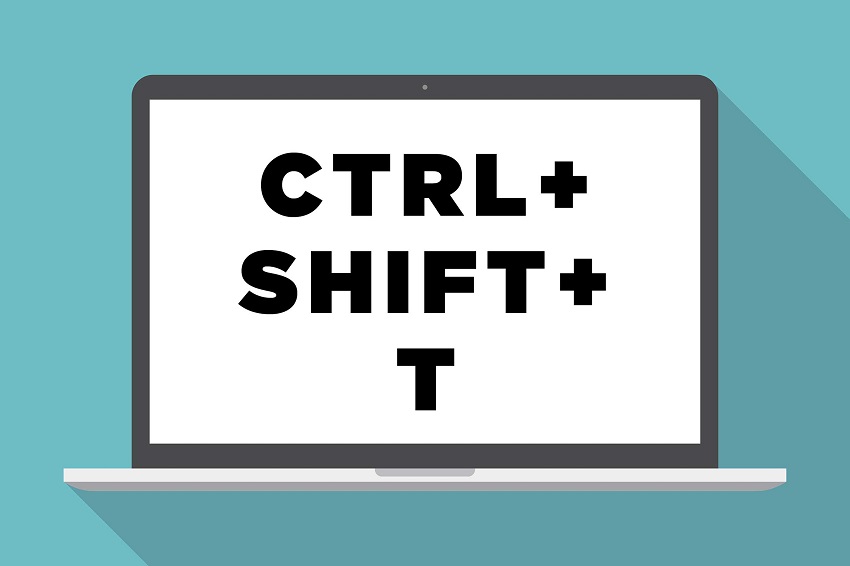
I have the bad habit of filling my browser with a lot of open tabs. Often, the tabs remain open as a reminder to myself of something I should do later, so I can sense my panic when those tabs are accidentally closed. But with CTRL-Shift-T, in a Google Chrome browser, I can reopen them easily . The shortcut allows me to reopen the recently closed tabs and saves me the trouble of starting the search again from scratch.