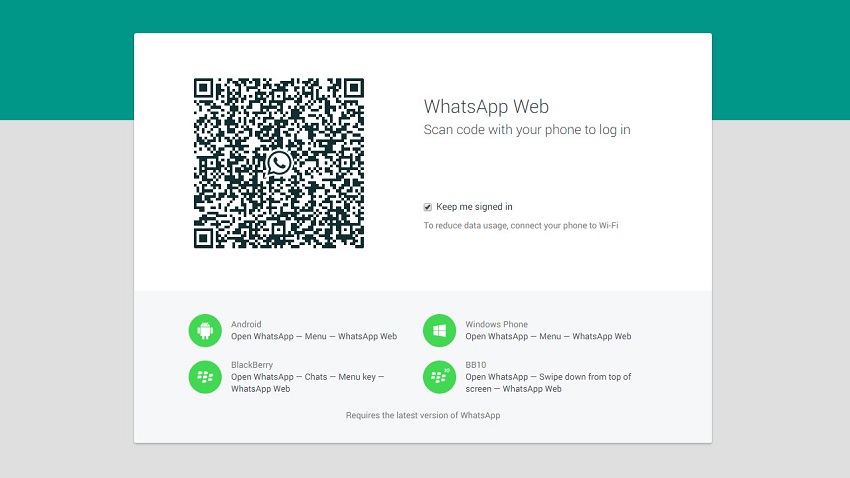
With WhatsApp Web, you already know that you can have your WhatsApp chats open on your computer without having to look at your mobile. But just entering the page of this service is not enough, first. You need to log in with your account to open your messages and thus be able to talk.
WhatsApp Web is an excellent invention. With the web version of WhatsApp, you can keep in touch with yours as if you were writing from your mobile but with the difference that you can read, write and even listen to messages directly on the computer. It is ideal when you are going to spend hours in front of the PC and do not want – or you should not – take out every two times the mobile phone from your pocket.
In WhatsApp Web you will find exactly the same options as in your mobile: you can read the messages sent to you, you can answer, you can send images (and other types of attachments), you can mute chats and you can even record voice messages with the microphone of your computer. And all without having to touch the phone.
If you always use the same PC, logging in to WhatsApp Web is something that you only have to do once: if you have cookies active and you keep the browser registry, the next time you go to access the web version of this service you will see that your account opens automatically. So be careful with making the login on the work PC: just in case, do it better in incognito mode. Keep reading-How to improve the conversion of its e-commerce site
WhatsApp Web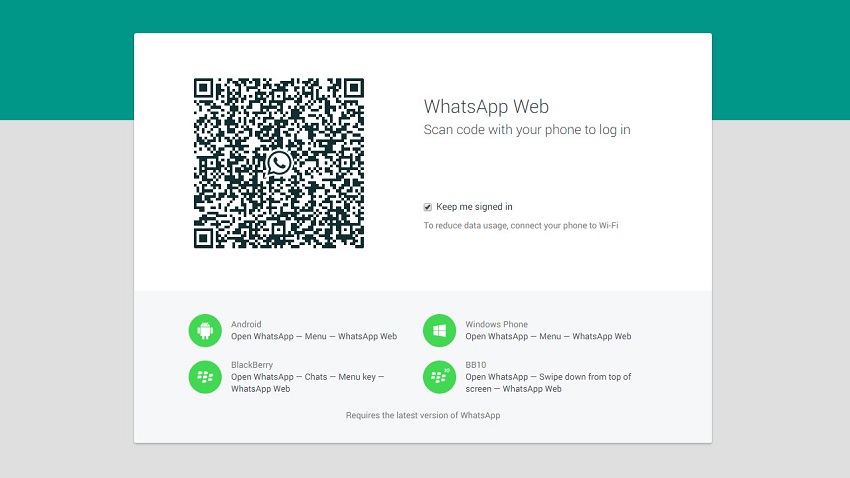
As we explained in the detailed guide that you have attached to the link highlighted in this paragraph, there are different ways to enter from the PC to WhatsApp. The two most common are:
- Log in to WhatsApp Web through the official web.whatsapp.com page.
- Download the desktop program from here (it is available for both Windows and Mac OS). In reality, this program is nothing more than an adaptation in the form of an executable file of the web version that you can access from the link you have in the previous point; You will only be interested if you do not want to have to open the browser each time you go to your WhatsApp account. For the rest, it does not have anything different from the web page.
How to log in to WhatsApp Web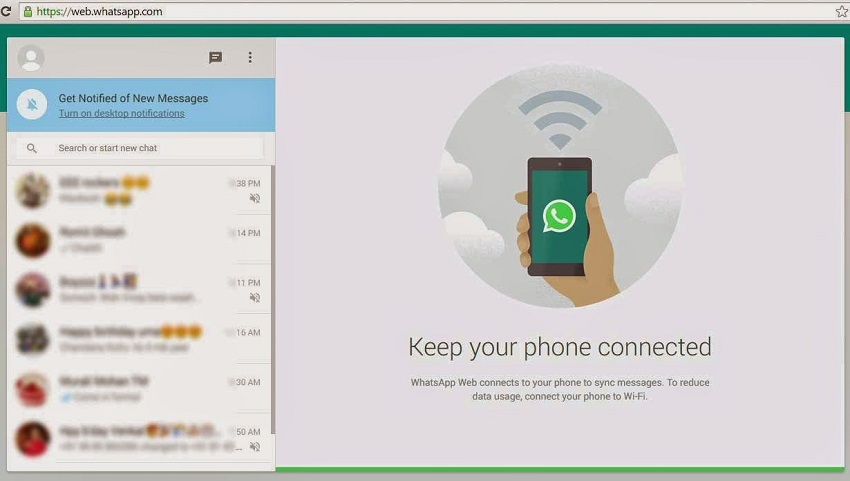
From the page of web.whatsapp.com, you will see that the first thing that is shown to you as soon as you enter is a welcome screen with a QR code on your right. The procedure is as follows: take the phone, open WhatsApp, go to the settings, click on ” WhatsApp Web / Desktop “, select ” Scan QR code “, point with the camera of the mobile to the code that is shown on the screen from the computer and wait a few seconds.
If everything went well, the login will be automatically carried out. And you will not need to do anything else to be able to enter your conversations.
Once you’re inside, what you should see is something like this:
From here, you can start chatting with yours.
What functions do you have in this desktop version? As we said before, you will not miss anything about your mobile app :
WhatsApp Web online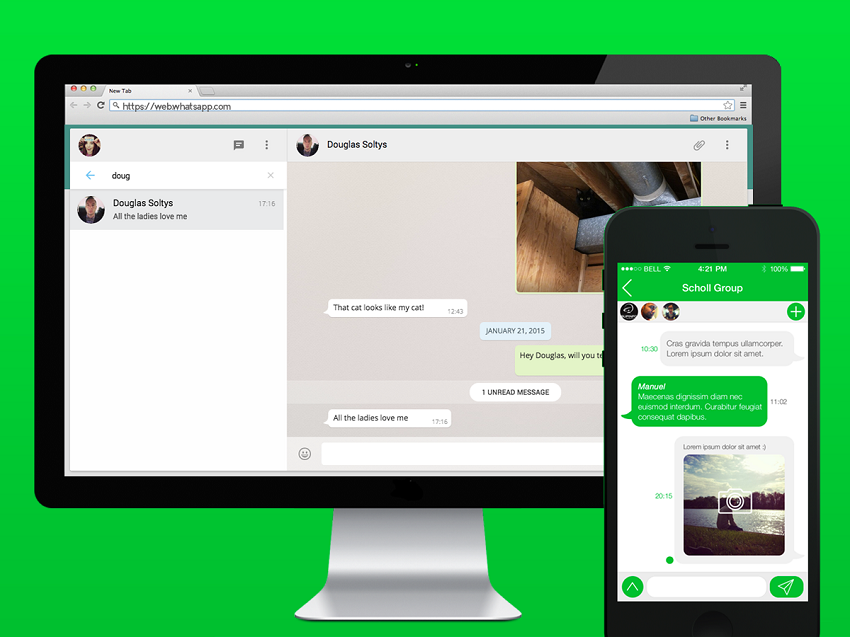
You can record (and listen) voice notes. To record a voice note, open a conversation. And click on the microphone icon that you will see in the lower right corner of the interface.
You can send images and other attachments.
Can search by keywords within a conversation.
You can mute a contact or a group.
Can see the status of your contacts.
You can edit your profile.
and much more.
And so you can close the session
First of all, remember: if you’re on a computer that someone else is going to use later. Or you’re not sure that nobody will touch you until you come back, just in case it’s better to close the session before you leave. To do this, click on the icon of the three points that you can see to the right of the bar with your profile picture and then click on ” Close session “.
You may like this- “http://netdigedu.com/how-is-linkedin-perfect-if-you-are-looking-for-job/”