The number of options offered by the Xiaomi Mi Band 3 bracelet is quite extensive and, therefore. It is possible that some of them do not know that they exist -or, simply, what they allow to achieve. We show you two that you should not stop using because they are useful.
Among the many possibilities that are included in the new Xiaomi Mi Band 3 we are going to indicate those that on the one hand allow you to manage the applications that have permissions to send messages that appear on your screen and, also, an option that is very striking: The linked smartphone remains unlocked when the wristband is close -connected-. And, best of all, simplicity is the predominant note in achieving this.
Management of the messages of the application in the Xiaomi Mi Band 3
While this may appear a minor detail, it is something that can become a torment for the user: that c onstantemente messages appear on the screen and, therefore, is over saturated (this is even worse is activated the vibration).
Luckily, the Xiaomi Mi Band 3 includes everything necessary to manage the developments that can send the data to the wristband. This is what you have to do to get it:
- Open the My Fit application which is the own control of the Xiaomi Mi Band 3
- Look in the lower part for the icon called Profile and use it
- In the new screen that appears click on the first section called My Band 3
- Now select Application Alert, and then tap Manage apps. In the list choose the ones you want to send data to the Xiaomi Mi Band 3
- Go back and confirm that the Application Alerts slider is activated
- With this, you will have finished. Keep reading- How to log in to WhatsApp Web
Keep unlocking your smartphone if you are near the Xiaomi Mi Band 3
This functionality offered by the bracelet is most useful and you may not be using it – you can use it thanks to Android Smart Lock -. Basically, it allows that when the Xiaomi Mi Band 3 is close to the smartphone to which it is synchronized when activating the screen of this it is not necessary to use the security gateway. In this way, access to the terminal is fast and reliable – since you are supposed to be with the device. This is what you have to do to get it:
- Access the configuration of the Xiaomi Mi Band 3 by performing the first three steps indicated above
- Now click on Lock Screen
- Now use the button at the bottom of the screen and the wizard that starts indicates that the bracelet is trustworthy (you may have to make an additional link giving permission, do not doubt and do this)
- When you finish the previous steps with the Xiaomi Mi Band 3, click on the Smart Lock sections. That you will see on the screen and check that the bracelet is included in Trusted devices
- If so, you can now use the automatic unlock the Xiaomi Mi Band 3 is near the smartphone
A final detail: if you want to block the device regularly, turn on the device’s screen and at the bottom. You will see a padlock icon. Use it and, then, to access the smartphone and you will have to use the PIN or Fingerprint (depending on the protection system you use).