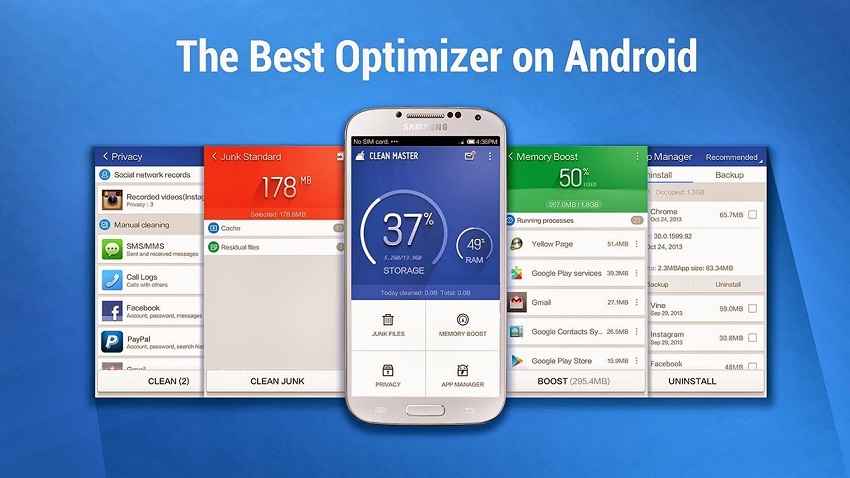
Follow our tips to optimize your Android mobile and improve its performance. we share the tips for Android smartphone with Clean Master.
Does your Android smartphone not work as it should? Has your performance worsened over time? With continued use, our Android phones become saturated with secondary processes. And unnecessary files that worsen the performance of their operating system. Resulting in a less agile interface and saturating the smartphone’s own system. Therefore, it is necessary to perform certain maintenance tasks, as if it were a computer equipment, in order to lighten the burden of processing and eliminate all files that prevent proper operation of the device. Therefore, we offer you a guide to improve the performance of our Android smartphone through one of the most popular applications, Clean Master, a free app with the best ratings among users around the world that is available on Google Play completely free.
Improve the performance of your Android mobile with Clean Master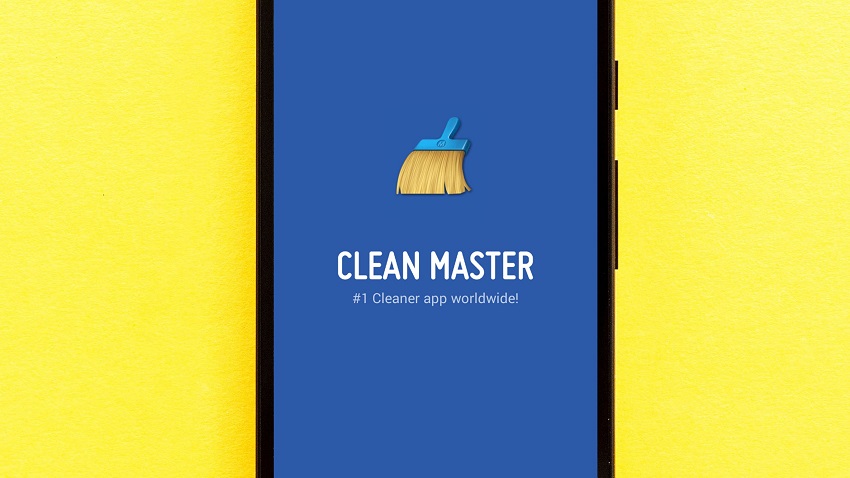
The first thing we must do, of course, is to go to Google Play and visit the official Clean Master page, from the developer Cheetah Mobile. Once downloaded and installed on our Android device, we run the app. So, the next step will be to grant root permissions to enable certain additional optimization options. Once we accept, we will enter the main screen of the application, where we are informed of the percentage of storage and RAM used, in addition to other additional icons such as Trash Files, Device Optimizer, Antivirus and Application Manager. Continue reading- 5 MOBILE ACCESSORIES MORE USEFUL THAN IT MAY SEEM
How to free storage space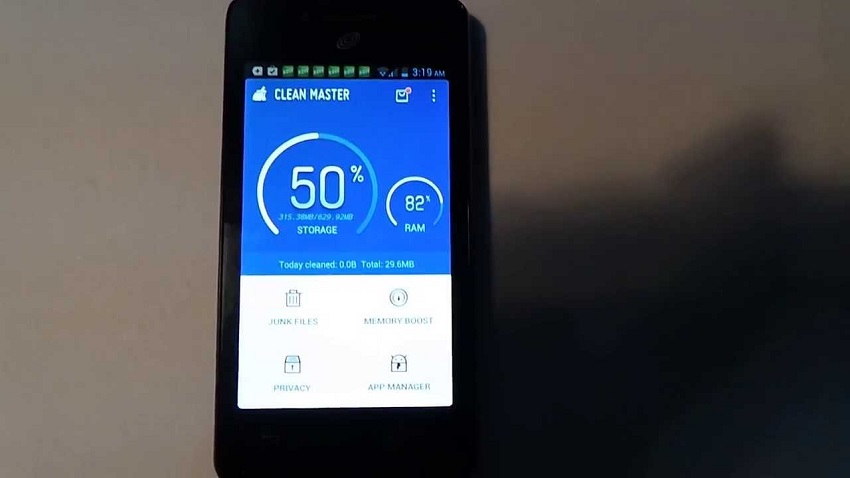
The first option and one of the most important of Clean Master are to free storage space of our device. To do this, we just have to click on the largest icon dedicated to the storage of the system; this way we will enter the Clen Master storage manager.
At the top of the menu is the graph that shows the percentage used and free of our device. Just below is the Trash menu where numerous files generated by Android are collected over time and have no use beyond occupying storage space of our mobile. The following menus refer to other types of large files, such as temporary Twitter files, photos or duplicate videos, etc.
In the first case, we can choose to press the Clean icon so that the application itself is responsible for automatically deleting all those files generated by Android and that hinder the operation of the operating system itself. On the other hand, we can choose the Manage icon so that we can choose which files to delete manually or not.
How to free RAM memory and operating system resources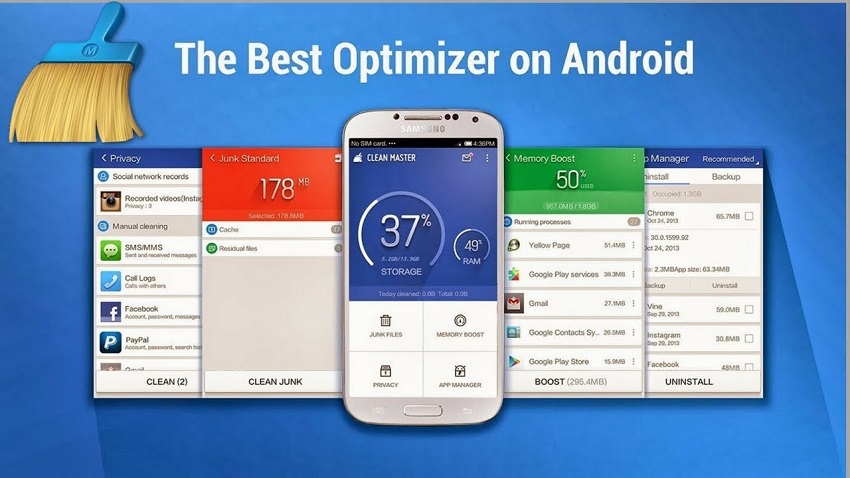
Now we can go back to the main screen to choose the second smallest graphics dedicated to the memory resources of our smartphone. Thus, we will be offered very visual information about the amount of RAM used in the total, optimization tips, the temperature of the processor and many other aspects that may affect the performance of the mobile device.
Thus, and in the upper part, there is an icon in the form of video game control with. Which we can optimize the resources of the system to improve the video game experience. Through the menu, we can choose which apps or games we want to be optimized manually.
In the lower part of the main menu dedicated to the memory of the device. We can choose the applications that will start or not each time the Android device starts. In order to free up memory and improve its overall speed.
Right below we will see the list of apps that consume resources to a greater or lesser extent. And we can choose which applications to close or not. As well as a generously sized button with the word Optimize. Through which we can eliminate all processes in the system to increase its speed. And also save battery and improve the overall performance of our mobile.
Once we have finished with the main Clean Master settings. We can return to the main screen of the application to check the new values after our different optimizations. And see if there have really been improvements in the overall performance of our Android smartphone. Especially in all regarding general speed, device startup speed, menu interface and application and video game execution.
You may like this- “http://gadget-live.com/improving-battery-life-on-your-android-smartphone/”