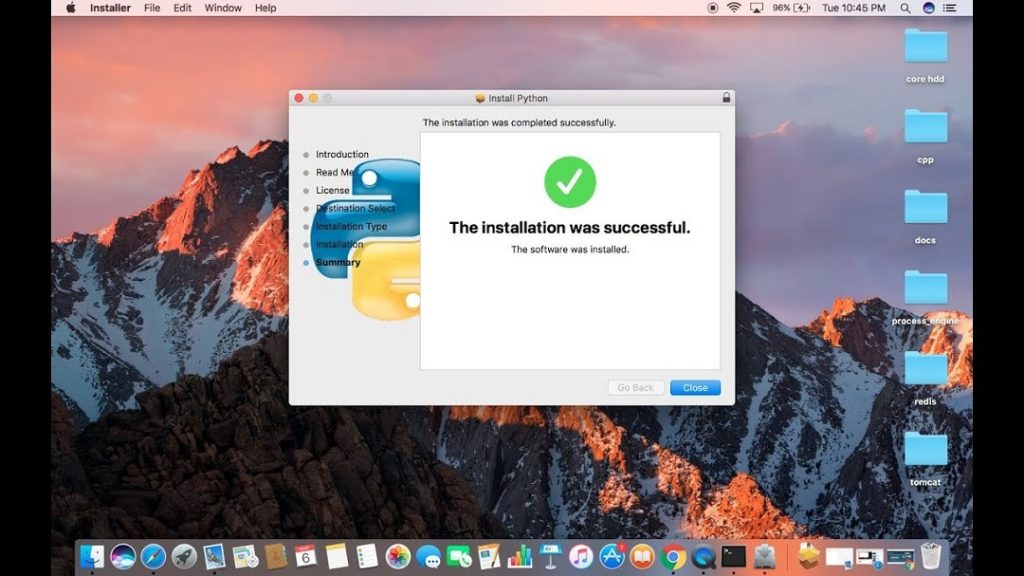
Alright, let’s talk about how to bring some Python magic to your Mac! Python is a powerful programming language used for a variety of tasks, from web development to data analysis and beyond. Installing Python on your Mac is a straightforward process, so let’s get started.
Step 1: Check if Python is Already Installed
Before installing Python, it’s a good idea to check if it’s already installed on your Mac. You can do this by opening Terminal and typing:
If Python is installed, you’ll see the version number printed in the Terminal. If not, you’ll see a message indicating that Python is not found.
Step 2: Download Python Installer
If Python is not already installed, don’t worry! You can download the official Python installer from the Python website. Visit python.org and navigate to the Downloads section. Choose the latest version of Python for macOS and download the installer package.
Step 3: Run the Installer
Once the installer package is downloaded, locate it in your Downloads folder and double-click to open it. Follow the on-screen prompts to install Python on your Mac. Make sure to check the box that says “Add Python 3.x to PATH” during the installation process. This will allow you to run Python commands from Terminal more easily.
Step 4: Verify Installation
After the installation is complete, you can verify that Python was installed correctly by opening Terminal and typing:
You should see the version number of the Python interpreter printed in the Terminal, indicating that Python is now installed on your Mac.
Step 5: Start Using Python
Now that Python is installed, you can start writing and running Python code on your Mac. You can open Terminal and type python3 to start the Python interpreter, where you can interactively write and execute Python code. Additionally, you can use any text editor or integrated development environment (IDE) to write Python scripts and run them from Terminal.
FAQs
Q: Do I need to install Python 2 or Python 3?
A: It’s recommended to install Python 3, as Python 2 is no longer supported since January 1, 2020. Python 3 is the current version of Python and is actively maintained with new features and updates.
Q: Can I install Python using a package manager like Homebrew?
A: Yes, you can install Python using Homebrew by running brew install python3 in Terminal. However, using the official Python installer from the Python website is the recommended method for most users.
Q: Can I have multiple versions of Python installed on my Mac?
A: Yes, you can have multiple versions of Python installed on your Mac simultaneously. However, you’ll need to be careful with managing paths and dependencies to avoid conflicts between different Python installations.
Q: Can I uninstall Python if I no longer need it?
A: Yes, you can uninstall Python by removing the Python installation directory and any associated files. Additionally, you can use third-party tools like Homebrew or pip to uninstall Python packages installed via package managers.
Q: Is Python compatible with macOS Big Sur or later?
A: Yes, Python is fully compatible with macOS Big Sur and later versions. However, you may need to update your Python installation or dependencies to ensure compatibility with the latest macOS releases.
And there you have it – a simple guide to installing Python on your Mac! With Python installed, you’re ready to dive into the world of programming and start building amazing things.